In my Samsung Galaxy Tab 10.1 review,
the topics that I will cover includes:
the topics that I will cover includes:
1. Video Review of Android Honeycomb OS, Gaming, Photos and Video playback.
2. Capture life’s greatest moments with Samsung Galaxy Tab 10.1: Photography & HD Video recording
3. What I like about the Galaxy Tab 10.1?
4. What I dislike about the Galaxy Tab 10.1?
5. Galaxy Tab 10.1 at Work with me
6. Galaxy Tab 10.1 at Play with me
7. Why Galaxy Tab 10.1 over other Honeycomb tablets?
8. What are the differences between Galaxy Tab 10.1 against iPad 2?
9. Should you buy the Samsung Galaxy Tab 10.1?
The best way to show you how the Samsung Galaxy Tab 10.1 is to try it out in the store, but you are limited by the apps and files installed on the tablet. The next best way is to take you on a video walkthrough.
note: I do not have a voice like David Attenborough, so I do not do voice-over, please pardon me.
note: I do not have a voice like David Attenborough, so I do not do voice-over, please pardon me.
Video Review #1
http://www.youtube.com/watch?v=K5BUEQG_phc
http://www.youtube.com/watch?v=K5BUEQG_phc
This video will take you into a tour into the Android Honeycomb 3.1 OS styled with Samsung TouchWiz UI; Gaming from Angry Birds to hardcore 3D games powered by Nvidia Tegra; Camera and photo gallery on the Tab 10.1 with samples shot using the Tab 10.1's 3.2MP camera.
If you are currently using an Android mobile phone, getting a hang of the Honeycomb OS is easy. “Back” and “Home” buttons are located on the bottom-left of the "taskbar". A new button sitting on the 3rd position is the "alt-tab" function that allows you jump to previously used app. The 4th button is neat feature, “Screenshot” (who says only iOS gets it!), that captures any screen you are currently at, into a picture stored in Gallery.
Instead of the usual pull-down Notifications panel in Android 2.x, a "system tray" is located on the bottom-right of the "taskbar". The "system tray" brings up the clock, quick settings and notifications.
Home screens and widgets should not be unfamiliar to you, except that some apps are resizable to your liking.
Galaxy Tab 10.1 handles gaming very well with hardly any lag, attributed to the Nvidia Tegra hardware architecture. This is especially so when running demanding 3D games on the Galaxy Tab 10.1.
For those who love to do mobile photography and bring your photos around, the Galaxy Tab 10.1 is the perfect device for you. Like the Galaxy S II, the stock camera app has a nifty Sweep Panorama feature. Like the Android 2.x phones, the Honeycomb OS picks out the folders containing any image files and shows them in the Gallery, a great way to carry your work of art around!
If you are currently using an Android mobile phone, getting a hang of the Honeycomb OS is easy. “Back” and “Home” buttons are located on the bottom-left of the "taskbar". A new button sitting on the 3rd position is the "alt-tab" function that allows you jump to previously used app. The 4th button is neat feature, “Screenshot” (who says only iOS gets it!), that captures any screen you are currently at, into a picture stored in Gallery.
Instead of the usual pull-down Notifications panel in Android 2.x, a "system tray" is located on the bottom-right of the "taskbar". The "system tray" brings up the clock, quick settings and notifications.
Home screens and widgets should not be unfamiliar to you, except that some apps are resizable to your liking.
Galaxy Tab 10.1 handles gaming very well with hardly any lag, attributed to the Nvidia Tegra hardware architecture. This is especially so when running demanding 3D games on the Galaxy Tab 10.1.
For those who love to do mobile photography and bring your photos around, the Galaxy Tab 10.1 is the perfect device for you. Like the Galaxy S II, the stock camera app has a nifty Sweep Panorama feature. Like the Android 2.x phones, the Honeycomb OS picks out the folders containing any image files and shows them in the Gallery, a great way to carry your work of art around!
Video Review #2
http://www.youtube.com/watch?v=ajxNcwPr0Gw
http://www.youtube.com/watch?v=ajxNcwPr0Gw
This video demonstrates the use of Galaxy Tab 10.1 for viewing your offline videos, as well as working with music playback in the background. It is very easy for you to copy the video files from your PC onto the tablet, simply plug-and-plug; the tablet will mount as a removable storage by default. The stock video app will display all your videos no matter which folder they are copied into. The app will playback all your “.avi” files smoothly. The app also allows you to bookmark at various parts of the video, so you can skip to your favourite scene in a flash. The app also has a feature to turn on 5.1 Ch sound, but it seems like Stereo mode is louder for my liking.
File formats such as “.rmvb” and “.mkv” cannot be played directly on the stock video app. However, there are workarounds, such as the free DICE Player, which can be downloaded from Android Market. This app is comparable to vlc player on your PC, a must-have app! You can now bring your favourite drama and animation along with you, everywhere and anywhere!
File formats such as “.rmvb” and “.mkv” cannot be played directly on the stock video app. However, there are workarounds, such as the free DICE Player, which can be downloaded from Android Market. This app is comparable to vlc player on your PC, a must-have app! You can now bring your favourite drama and animation along with you, everywhere and anywhere!
Capture life’s greatest moments with Samsung Galaxy Tab 10.1.
Photography:
The 3MP camera on the Galaxy Tab 10.1 captures good quality pictures. It captures sharp and clear pictures for your 4R print outs. For those who just want to share on the social media, the pictures from both day and low light shots are good enough to show off your mobile photography skills. The sweep panorama is a nice feature in the Galaxy Tab 10.1 camera, which allows you to capture breathtaking scenery while you are on tour. Taking a panorama is the easiest ever, as the app identifies the next frame and perfectly stitches up to 8 frames, all within a brief second or two.
Check out the entire photos gallery taken from the Galaxy Tab 10.1, here: http://mybearbrick.blogspot.com/2011/09/samsung-galaxy-tab-101-hands-on-review_7803.html
HD Video Recording:
If you need to capture videos which will be played back on the Galaxy Tab 10.1, PC or your HDTV, Samsung Galaxy Tab 10.1 captures smooth and clear videos in 720p HD-ready resolution.
Sample of video from Galaxy Tab 10.1: http://www.youtube.com/watch?v=Ya9cQfnWoNs&hd=1
To more samples and how it compares to HD video from the iPad 2, check out the showdown here: http://mybearbrick.blogspot.com/2011/09/samsung-galaxy-tab-101-hands-on-review_274.html
What I like about the Galaxy Tab 10.1?
After having used having used Eclair, Froyo and Gingerbread Android OS on mobile phones, it is very clear that Honeycomb Android OS is not going to be much different from the mobile platform.
If you already an Android user, getting a hang of the Galaxy Tab 10.1 is only about a matter of a few minutes of trying out.
If you are not an existing Android user, it is not difficult too, since the experience on Honeycomb is very similar to using Windows XP/7 OS. The standard Android buttons have all been positioned on the "taskbar". The "taskbar" and "system tray" are very much like the ones in Windows XP/7.
In short, the Honeycomb 3.1 OS is a clean and easy-to-use OS.
Samsung's Touchwiz UX did not really change much of the stock Honeycomb OS. A neat feature is the “Mini Apps” feature. This pop-up “app tray” is like the Swiss Army knife of apps. The “app tray” opens up a panel of general purpose apps, like “Dashboard” feature on Mac OSX.
Samsung added a nice “Screenshot” button to the "taskbar", which captures the current screen (already a standard feature of iOS, but requires root on Android 2.x). I can now share what I see with others over social media. Giving step-by-step instructions is much easier with screenshots.
The joy of Android OS is the capability to have widgets on the home screens. A welcoming feature is resizable widgets.
The lightweight Galaxy Tab 10.1 is unrivaled in its own league and makes the Tab 10.1 more portable-friendly. If you are looking for a lighter option to a laptop or netbook, go for the lightest option, Galaxy Tab 10.1.
It is a shame that Galaxy Tab 10.1 does not come with Super AMOLED screen. However, the 10-inch TFT screen still provides comfortable viewing under most lighting conditions, even under bright sun light.
The 7000mAh battery life is acceptable but not fantastic. On a regular day with plenty of emails, surfing and photo-taking, the Tab 10.1 can last till end of the day. However, if you are planning to use the tablet for hardcore video watching, the device will probably drain out in less than 9 hours.
I love the stereo speakers! The speakers are loud and clear. I was playing back Lady Gaga's “Judas” and could hear the bikes roaring from left to right.
The best part of Android system is the centralized file system. The Android file system allows you to browse, copy, move, delete files and folders just like you do on a computer. Files stored on Android can be accessed by any installed app, making sharing and app-app integration seamless.
Along with the optional USB adaptor, you can read your files stored on SD cards and flash drives.
Inside the Tab 10.1, Nvidia Tegra graphics renders smooth running 3D games without lagging.
Galaxy Tab 10.1 comes pre-installed with Polaris Office, a full-version Office app which allows you to view and edit Office documents and even “.xlsx”.
The motion zooming feature gives a nice twist to the conventional pinch gesture. Simply place two thumbs on the screen, tilt the tablet back or forwards to zoom out or in respectively.
What I dislike about the Galaxy Tab 10.1?
One small and disturbing thing is the lack of directional cursor keys. I really had a hard time positioning the selection marker in between texts. If only they had a magnifying glass, like that on the iOS. Moving the selection marker can occasionally be quite inaccurate and requires you to swirl the marker around the screen to find the right spot.
The feel of the device is plasticky and cheap, though this contributes to the lightweight.
The Galaxy Tab 10.1 does not charge over standard USB port on PC and requires its adaptor to charge.
The proprietary port means that I will need to buy another spare cable for office.
The tad slow response on rotation can be a pain when you are in rush, but the reason is due to the rendering of the widgets and home screens. The response time is about 2 seconds, so it will not make you throw the tablet out of the window.
Galaxy Tab 10.1 at Work with me
I utilize Google's cloud services for my work, since my work involves moving around and require portability of documents. I keep all data synced to Google, hence Android devices allow me to sync my data seamlessly. All my mail accounts are Gmail-based and are immediately synced with the Galaxy Tab 10.1 I do a lot of work on Microsoft Office with most my files stored on cloud, while confidential files on flash drives. In order for me to utilize these files, I either retrieve them from cloud or stick my flash drive via the USB adaptor. Transferring of files onto the Tab can be easily done over the USB connection as well. Simply drag-and-drop any files or folders like you are using Windows explorer; I cannot never get the same done on my iPad. Polaris Office immediately allows me to view, edit and present on-the-go, without having to pay for the app. Kudos to Samsung for pre-installing Polaris Office. After making changes to my files, I will often have to mail out documents and “.pdf” files. The Android file system allows me to browse, select and attach to Gmail easily. If I attempt to do this on an iPad, I can never get it done easily without paying for the right 3rd-party app. The unrivaled lightweight is a saver, especially if you carry it for 8 continuous hours on the move.
Galaxy Tab 10.1 at Play with me
I love taking photos and putting these photos from my cameras to the tablet is easy with the USB adaptor. When I am travelling or away from my PC, I can preview, do simple edits and immediately upload and post it on social media platforms. There is no longer the need to lug a heavy laptop or netbook and fear running out of juice. I love bringing my music and videos with me, so that wherever I go, I can be entertained. I love my HD videos on the 16:9 aspect ratio screen. When I am sharing with friends and family, the high-quality speakers impressed everyone. The multiple file format support means I can simply drag-and-drop any video files from my PC onto the Tab. The best about using a tablet compared to a laptop is that there is no need to wait for boot-up. I can easily hop on any free WiFi access and start browsing, do my mails and Facebook. The Flash-capable platform gives me the optimum web-browsing experience, no holds barred. The Galaxy Tab 10.1 can be one brilliant entertainment machine that is easy to setup and ready to go, unlike my iPad. Read on to see how the Galaxy Tab 10.1 compares toiPad 2. The only next thing is how am I going to charge my Tab on a long-haul flight?
Why Galaxy Tab 10.1 over other Honeycomb tablets?
The reason is simple: Lightweight.
Acer Iconia Tab has a nice addition of mini HDMI and USB port. However, these added to the already heavy metal shell, making the Iconia Tab a brick to carry around!
Asus Transformer has a nice docking station which beefs up the capability of the tablet. If you are to carry the docking station around, might as well bring a laptop! The lack of 3G functionality is a major setback!
Motorola Xoom was almost in my inventory of devices instead of the iPad. Despite the lack of USB port for flash drives, it was clearly the better among the rest of the Honeycomb tablets. However, when I read about the Galaxy Tab 10.1 at Google I/O, I knew I had to wait for the Galaxy Tab 10.1. The Galaxy Tab 10.1 is much lighter and slimmer than the Xoom!
What are the differences between Galaxy Tab 10.1 against iPad 2?
- Widgets - Galaxy Tab 10.1 supports widgets but not the iPad 2.
- Notification panel - Galaxy Tab 10.1 has a pull-up notifications panel but iPad 2 will only get theirs in iOS 5 (yet to be released).
- Rotation speed - Galaxy Tab 10.1 falls behind iPad 2 which gives instant rotation.
- Response and performance speed (subjective) - iPad 2 triumphs with unrivaled speed.
- Email attachments (documents and other file types) - Galaxy Tab 10.1 allows you to easily attach multi-files of various file types easily while iPad 2 needs more steps.
- File transfer from workstations - Galaxy Tab 10.1 allows drag-and-drop files and folders from your computer; functions as a mass-storage device, but not the iPad 2.
- File System - Galaxy Tab 10.1 utilizes Android OS which makes use of a centralized file storage system while iPad 2 utilizes iOS which makes use of localized file storage system.
- USB external drives support - Galaxy Tab 10.1 readily supports USB flash drives and SD cards, with the use of optional USB dongle but not the iPad 2.
- Uploading - Android browsers allow you to access your file system to upload any files, but not iOS browsers which do not allow file uploading.
- Flash-support - Galaxy Tab 10.1 supports Adobe Flash 10.3 for browsing. iPad 2 does not support Flash.
- Camera performance - Galaxy Tab 10.1 sports a 3MP rear camera, while iPad 2 has a mere 1MP rear camera.
- Comfort in hands (subjective) - Galaxy Tab 10.1 is lighter and comfortable on prolonged use, while iPad 2’s weight starts to sink after 15 mins of continuous use.
If you are torn between both tablets, you should evaluate the subtle differences the can change your overall portable experience. For more in-depth comparison of Galaxy Tab 10.1 v.s. iPad 2, check out the showdown here:
http://mybearbrick.blogspot.com/2011/09/samsung-galaxy-tab-101-hands-on-review_5826.html
http://mybearbrick.blogspot.com/2011/09/samsung-galaxy-tab-101-hands-on-review_5826.html
The camera of Galaxy Tab 10.1 immediately puts the iPad 2 to shame. Both cameras give usable pictures when resized, however, on close-up, the resolution difference is obvious. Pictures from the Galaxy Tab 10.1 are crisp, sharp and clear, while the pictures from iPad 2 appear slightly smudgy. Night shots from the iPad 2 should never be view close-up!
If you are expecting to use the iPad 2 for photography, you better check out the sample pictures comparison here: http://mybearbrick.blogspot.com/2011/09/samsung-galaxy-tab-101-hands-on-review_1081.html
If you are expecting to use the iPad 2 for photography, you better check out the sample pictures comparison here: http://mybearbrick.blogspot.com/2011/09/samsung-galaxy-tab-101-hands-on-review_1081.html
Should you buy the Samsung Galaxy Tab 10.1?
Yes, if you haven't got any tablets or want to chuck that netbook.
Yes, if you to do more mobile computing on-the-go.
Yes, if you want an easier and more efficient work flow to transfer, share and utilize files.
Yes, if you want to stand out from the rest of the white tablets gang.
Yes, if you cannot wait to plug that flash drive into your tablet.
Yes, if you have tons of HD videos to watch on the long lonely bus or train ride.
Yes, if you want something lightest.
Yes, if you are already a Galaxy S II fanatic.
Yes, if you are a diehard Samsung fan.
Yes, if you want to support me.
Last but not least, check out the unboxing of Samsung Galaxy Tab 10.1 here: http://mybearbrick.blogspot.com/2011/09/samsung-galaxy-tab-101-hands-on-review_22.html
This should be yours!
Galaxy Tab 10.1 is available in the stores now!
©2011 William Tan
A Samsung Master Reviewer Programme Entry
A Samsung Master Reviewer Programme Entry















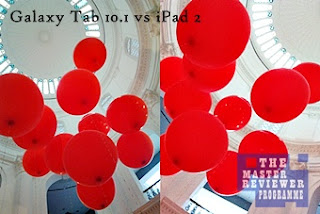

Comments